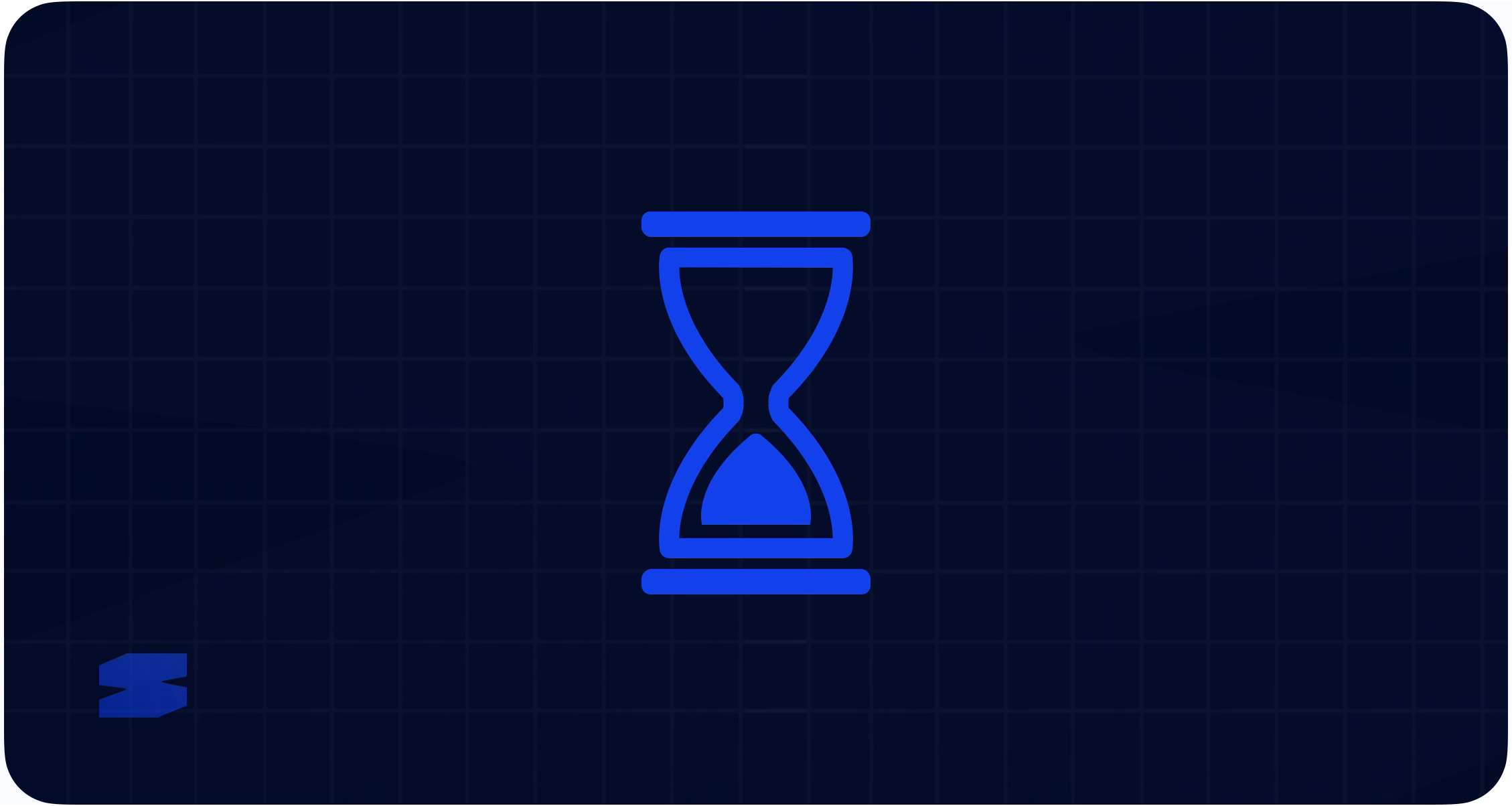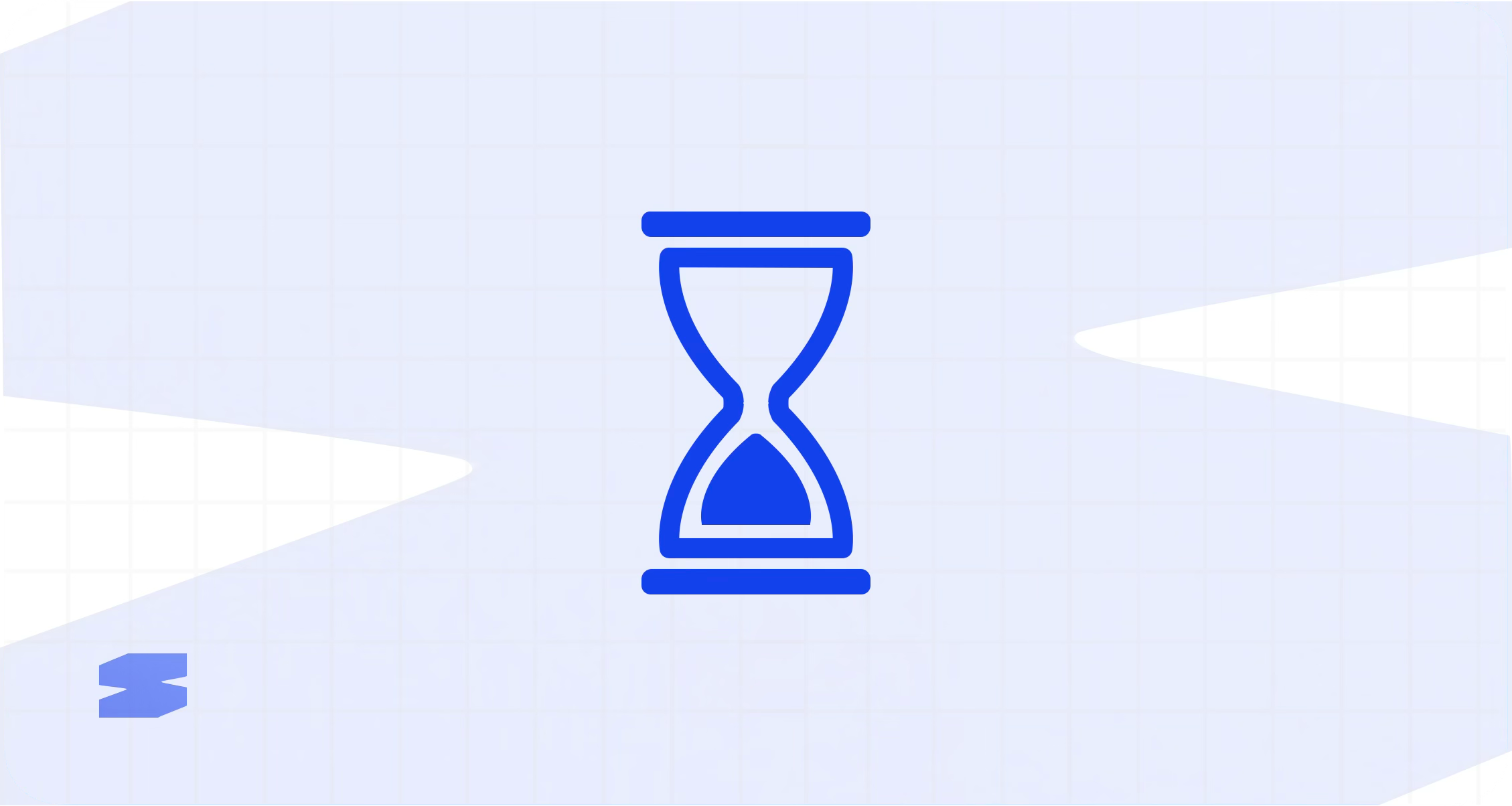
Get Started in 3 Steps
Get your CSS utilities imported into Elementor and start building faster than ever.Step 1: Install the Plugin
Download & Install
Download & Install
1
Download the Plugin
Download the latest version from the GitHub releases
page or install via
WordPress admin.
2
Upload to WordPress
Go to Plugins → Add New → Upload Plugin in your WordPress admin and
select the downloaded ZIP file.
3
Activate
Click Activate after installation completes.
Verify Requirements
Verify Requirements
Make sure you have: - WordPress: 5.8 or higher - PHP: 7.4 or higher
- Elementor: v4 (beta, 3.32.4+) with Atomic Elements enabled
Step 2: Import Your First CSS
Use the Included Framework
Use the Included Framework
The plugin includes a complete utility framework with 200+ classes:
1
Open Skelementor Admin
Go to WordPress Admin → Skelementor in your admin menu.
2
Copy the CSS
Open
skelementor-utilities.css from the plugin folder and copy all the
CSS content.3
Paste & Import
Paste the CSS into the “CSS Content” textarea and click “Import Into
Elementor”.
4
Don't wait for Success
The plugin will parse and import all classes. You’ll see a success
message when complete (takes less than a second).
Import Custom CSS
Import Custom CSS
Want to import your own CSS utilities?
1
Prepare Your CSS
Write your utility classes following our CSS writing
guidelines.
2
Import in Batches
For large CSS files, import 100-200 classes at a time to avoid timeouts.
3
Test Classes
Verify your classes work in Elementor before importing more.
Step 3: Use Classes in Elementor
Apply Utility Classes
Apply Utility Classes
Now you can use utility classes on any Elementor atomic element:
1
Open Elementor Editor
Edit any page or post with Elementor.
2
Add an Atomic Element
Add a Heading, Text, Div Block, or any other atomic element (v4).
3
Apply Classes
In the element’s Style tab, add utility classes to the CSS
Classes field.
4
See Instant Results
Your utility classes will apply immediately in the editor.
Quick Examples
Try these utility combinations to see Skelementor in action:Flexbox Layout
Button Component
Card Grid
What Happens Next?
Explore Utilities
Browse the complete utility framework with 300+ classes.
Learn Best Practices
Discover how to use utilities effectively in your designs.
View Examples
See real-world examples and advanced usage patterns.
Customize CSS
Learn how to write and import your own utility classes.
Common Issues
Classes Not Working?
- Check that you’re using Elementor v4 with Atomic Elements enabled
- Verify classes are imported successfully in the Skelementor admin
- Clear Elementor cache: Elementor → Tools → Regenerate CSS
Import Errors?
- Import in smaller batches (100-200 classes at a time)
- Check CSS syntax for missing semicolons or units
- Ensure you’re not re-importing existing classes
Need Help?
- Check our troubleshooting guide
- Browse the FAQ
- Contact support
Success! You’re now ready to build faster with utility classes in
Elementor. Explore the utility framework to see
all available classes.