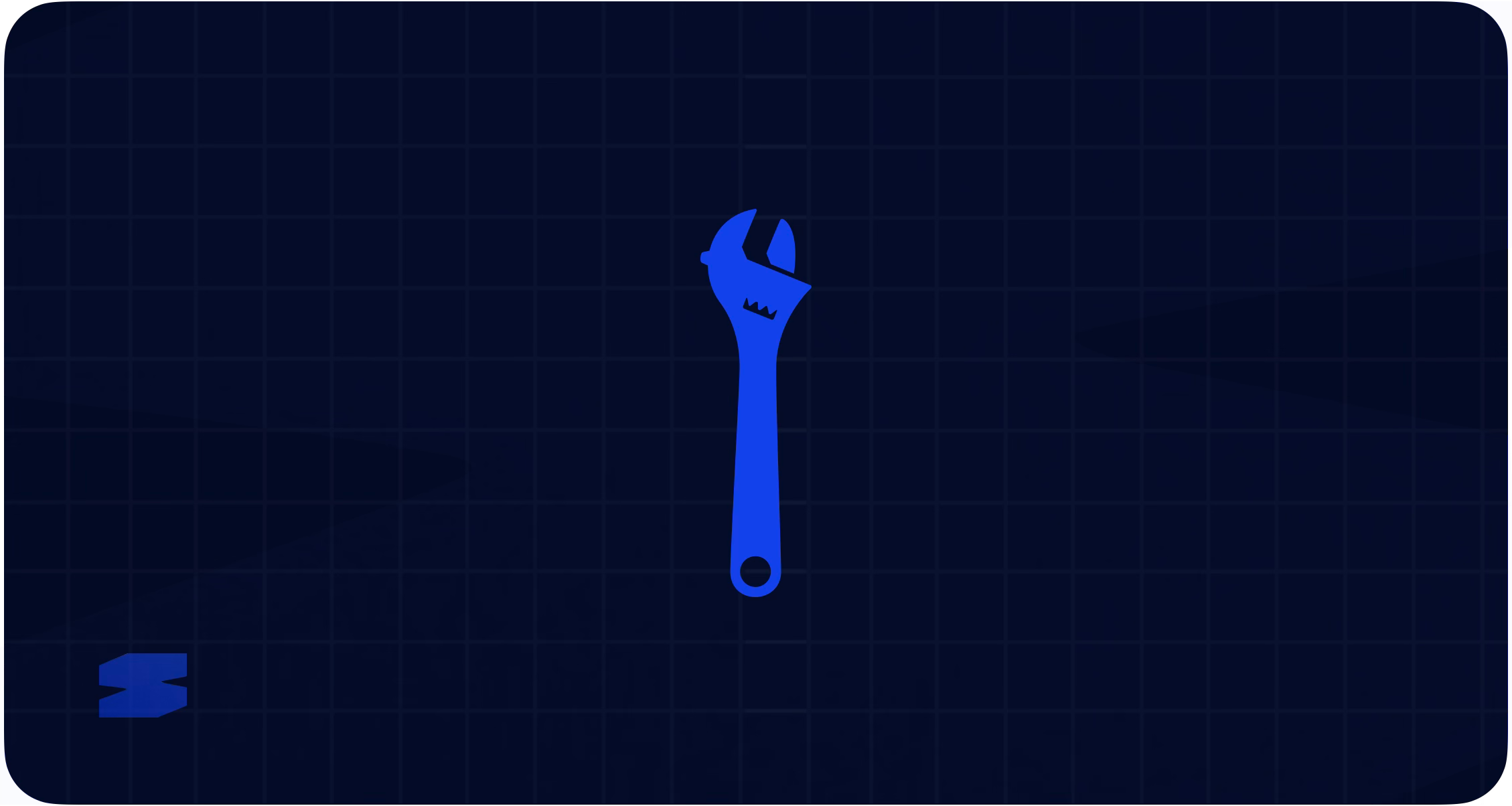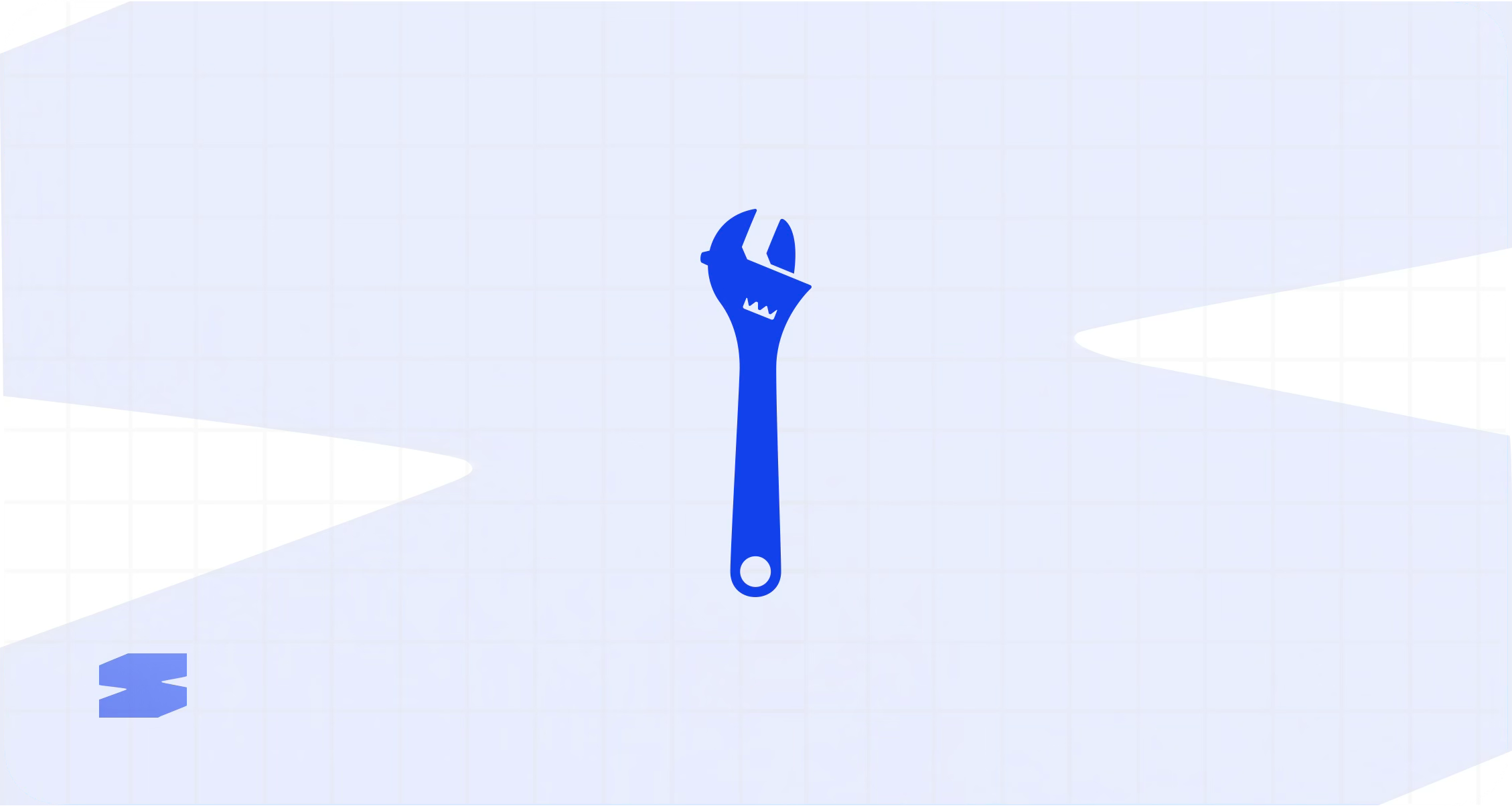
Installation Methods
Choose the installation method that works best for your setup.Method 1: WordPress Admin Upload (Recommended)
1
Download the Plugin
Download the latest version from the GitHub releases
page.
2
Access WordPress Admin
Log into your WordPress admin dashboard.
3
Navigate to Plugins
Go to Plugins → Add New in your admin menu.
4
Upload Plugin
Click “Upload Plugin” button at the top of the page.
5
Select File
Choose the downloaded ZIP file and click “Install Now”.
6
Activate Plugin
Click “Activate Plugin” after installation completes.
Method 2: FTP Upload
1
Download & Extract
Download the plugin ZIP and extract it to your local computer.
2
Connect via FTP
Connect to your website using an FTP client (FileZilla, WinSCP, etc.).
3
Upload Folder
Upload the extracted
skelementor-v4 folder to /wp-content/plugins/ on
your server.4
Set Permissions
Ensure the plugin folder has proper permissions (755 for folders, 644 for
files).
5
Activate in Admin
Go to Plugins in WordPress admin and activate “Skelementor”.
Method 3: WP-CLI
If you have WP-CLI installed on your server:System Requirements
Minimum Requirements
| Requirement | Minimum | Notes |
|---|---|---|
| WordPress | 5.8+ | Multisite supported |
| PHP | 7.4+ | 128MB memory recommended |
| Elementor | v4.0.0+ (beta 3.32.4+) | Atomic Elements required |
| MySQL | 5.6+ | MariaDB 10.1+ also supported |
Recommended Requirements
- WordPress: 6.0 or higher
- PHP: 8.0 or higher
- Memory: 256MB or higher
- Elementor: Latest stable version
Pre-Installation Checklist
Before installing Skelementor, verify these requirements:WordPress Version
WordPress Version
Check your WordPress version in Dashboard → Updates or Tools → Site
Health.
Elementor v4 Setup
Elementor v4 Setup
Ensure you have Elementor v4 (beta) with Atomic Elements enabled:
1
Check Elementor Version
Go to Elementor → System Info and verify version is 3.32.4+.
2
Enable Atomic Elements
In Elementor settings, ensure Atomic Elements feature is enabled.
3
Test Global Classes
Try creating a Global Class in Elementor to verify the feature works.
Server Requirements
Server Requirements
Verify your server meets the minimum requirements: - PHP 7.4+ with
sufficient memory - MySQL 5.6+ or MariaDB 10.1+ - Sufficient disk space for
plugin files - Write permissions for plugin directory
Post-Installation Setup
After successful installation, complete these setup steps:1. Verify Installation
1
Check Plugin Status
Go to Plugins in WordPress admin and verify “Skelementor” is active.
2
Access Admin Page
Look for “Skelementor” in your admin menu and click to access the admin
page.
3
Test Interface
Verify the admin interface loads correctly with CSS textarea and import
button.
2. Import Utility Framework
1
Open Skelementor Admin
Navigate to WordPress Admin → Skelementor.
2
Copy CSS Content
Open
skelementor-utilities.css from the plugin folder and copy all
content.3
Paste & Import
Paste the CSS into the textarea and click “Import Into Elementor”.
4
Verify Success
Wait for the success message and check that classes appear in Elementor’s
Global Classes.
3. Test in Elementor
1
Open Elementor Editor
Edit any page or post with Elementor.
2
Add Atomic Element
Add a Heading or Text element (atomic, v4) to your page.
3
Apply Utility Class
In the element’s Style tab, add a class like
text-2xl font-bold to
the CSS Classes field.4
Verify Styling
Check that the styling applies correctly in the editor preview.
Troubleshooting Installation
Common Installation Issues
Plugin Activation Failed
Plugin Activation Failed
Possible Causes: - Insufficient PHP memory - Plugin conflicts -
Corrupted download Solutions: - Increase PHP memory limit to 256MB -
Deactivate other plugins temporarily - Re-download and reinstall the plugin
Elementor Not Compatible
Elementor Not Compatible
Error: “Elementor v4 required” Solutions: - Update Elementor to
version 3.32.4 or higher - Enable v4 (beta) in Elementor settings -
Check Elementor system requirements
Server Errors
Server Errors
Common Issues: - 500 Internal Server Error - Memory limit exceeded -
Permission denied errors Solutions: - Check server error logs - Increase
PHP memory limit - Verify file permissions (755 for folders, 644 for files)
Getting Help
If you encounter issues during installation:Check System Health
Run WordPress Site Health check to identify issues.
Contact Support
Get help from our support team.
View FAQ
Browse frequently asked questions.
GitHub Issues
Report bugs or request features on GitHub.
Next Steps
Installation Complete! Now that Skelementor is installed and activated, you’re ready to start using utility classes in Elementor.